Troubleshooting Your Monitor Resolution: A Comprehensive Guide

Understanding and troubleshooting monitor resolution issues is essential for enhancing your digital experience, irrespective of how you as a user are connecting displays. Whether you're deeply involved in professional creative work, an avid gamer seeking the ultimate experience, or a casual user who enjoys crisp and clear visuals, the nuances of monitor resolution are crucial to maximize the full potential of your tech. This guide not only explores these nuances across different user segments but also provides practical steps for resolution troubleshooting.
Modern Monitor Technology and Resolutions
In the realm of modern displays, resolution is a crucial determinant of visual clarity and detail. It refers to the number of pixels that make up the image on a screen, with more pixels equating to a sharper image. As technology advances, we're seeing a trend towards higher resolutions, we’ve moved from Full HD to 4K and even 8K, catering to the demands of users for more immersive and detailed visuals.
Monitor technology has significantly evolved, with various panel types offering distinct advantages for different applications. While TN panels have historically been favored for their fast response times, ideal for gaming, they are becoming less common in the current market. Advances in other technologies have led to a decrease in their prevalence.
IPS panels continue to be highly regarded for their excellent color reproduction and wide viewing angles, making them a preferred choice for professionals in graphic design and video editing. Additionally, newer iterations of IPS technology with high refresh rates up to 500Hz have emerged, further enhancing their appeal.
A major development in the monitor market is the increasing prominence of OLED technology.OLED displays are gaining traction for their exceptional contrast ratios and vibrant colors. This technology is especially prominent in gaming monitors and professional displays, offering high refresh rates and superior image quality. The ability of OLED panels to provide deeper blacks and more accurate colors, along with their thinner and more flexible design, positions them at the forefront of modern display technology.
VA panels remain relevant for their balance of contrast, color, and latency, suitable for a broad spectrum of activities. The market sees continued innovation in this area, with various models offering features such as high resolution and refresh rates, along with advanced backlighting technologies.
Other Key Factors
Additionally, the importance of matching monitor size with resolution is crucial. A larger screen requires a higher resolution to maintain image clarity, while a smaller screen may not benefit as much from ultra-high resolutions. Additionally, the physical connectors and cables, such as HDMI and DisplayPort, play a pivotal role in the transmission of high-resolution content to the display. With DisplayPort 1.4 supporting up to an 8K signal, it’s vital to ensure that your cables are compatible with the desired resolution output.
Refresh rates are another key aspect, indicating how smoothly the image transitions on the screen. Higher refresh rates can provide a more fluid visual experience, especially in fast-paced environments like gaming. However, it's critical to ensure that the monitor can keep up with your computer's frame rate output to avoid issues like screen tearing, where the display shows information from multiple frames in a single screen draw.
As we look ahead, the advancement of monitor resolutions shows no sign of slowing down. With higher resolutions on the horizon, users can expect even more detailed and lifelike images. It’s essential for consumers to consider not just the resolution but also the size, panel type, and refresh rate when selecting a monitor to meet their specific needs. Balancing these factors with the capabilities of your computer’s hardware is key to unlocking the full potential of your visual experience.
Operations for Optimizing Monitor Resolution
This checklist follows a straightforward process to help determine that your monitor resolution is operating at its optimal level. Use these steps to help troubleshoot your display resolution:
1. Understanding Native Resolution
One of the first steps in ensuring optimal display quality is to determine and set the native resolution of your monitor. This resolution represents the best possible clarity and detail your monitor can provide. You can find this information in your monitor's specifications or through the display settings on your computer. Once identified, adjust your settings to match this resolution to enjoy the highest quality display your monitor can offer.
For example, high resolutions like 4K demand more from your graphics card and processor. Ensuring your system is equipped to handle your desired resolution is the first step in resolving any display discrepancies.
2. Hardware Compatibility Check
The capability of your monitor to display your desired resolution is as crucial as your computer's ability to output it. This becomes particularly significant in multi-monitor setups or when utilizing features like picture-in-picture. Ensuring your monitor(s) can display the intended resolution is a key troubleshooting step.
Furthermore, your monitor’s performance is not solely dependent on its own capabilities but also on the compatibility with your graphics card and cables. Older graphics cards or inadequate cables might not support higher resolutions like 4K, leading to subpar display quality. Upgrading to a high-performance graphics card or using VisionTek display cables can be a worthwhile investment for achieving your desired resolution.
Cable selection is paramount in transmitting high-quality visuals from your computer to your monitor. VisionTek’s range of high-performance cables is designed to facilitate optimal signal transfer. For instance, using an outdated VGA cable might limit your display to a lower resolution, whereas a DisplayPort or HDMI cable can transmit higher resolutions and refresh rates efficiently.
3. Updated Graphics Drivers
Keeping your graphics drivers up-to-date is crucial for optimal monitor performance. These drivers ensure that your computer and monitor communicate effectively, supporting the best possible resolution and display quality. Regular updates can be easily done through the graphics card manufacturer’s website and can significantly improve your visual experience.
4. Monitor Refresh Rates
The refresh rate of your monitor plays a significant role in the quality of your viewing experience. A higher refresh rate leads to a smoother and more responsive display. It's important to check and adjust the refresh rate settings through your display settings, especially if you are experiencing any lag or stutter in the display. However, note that not all monitors support extremely high refresh rates.
5. Adjusting PC/Laptop Settings
In many common cases, a resolution problem may be due to incorrect display settings.To get the most out of your graphics card and monitor, it's important to optimize your display settings, enable GPU scaling, and configure anti-aliasing. GPU scaling can improve the display quality, especially at non-native resolutions, while anti-aliasing smooths out the edges of images and text.
Adjusting these settings can lead to a noticeable improvement in the display quality of your monitor. This step is especially crucial when you have upgraded your monitor or graphics card, as the settings may not automatically adjust to the new hardware.
6. Specific Troubleshooting Tips
If you encounter specific issues like screen flickering or distorted displays, there are targeted troubleshooting steps you can take. Adjusting the screen refresh rate can often resolve flickering. If the issue persists, it might be necessary to check your cables and ports, or even reinstall your display drivers. For distorted displays, a clean installation of video drivers might help, but if the problem is hardware-related, professional assistance might be required.
Additional Considerations
This checklist is a straightforward process to help determine that your monitor resolution is operating at its optimal level. Follow these steps to help troubleshoot your display:
Leveraging Gsync/Freesync
For gaming enthusiasts, adaptive sync technologies like Gsync and Freesync can help align the frame rate output of your graphics card with your monitor's refresh rate, offering a smoother, tear-free gaming experience. This feature is less critical for casual or professional use but can be a significant enhancement in gaming setups.
VisionTek Solutions
VisionTek offers a wide range of products that cater to different user needs. For casual users, our affordable yet high-quality graphics cards and cables provide the necessary support for daily activities. Professionals can leverage our advanced graphics cards and display cables to achieve higher resolutions and superior color accuracy. Gamers will find our range of Gsync and Freesync-compatible graphics cards a crucial addition to their gaming setup.
VisionTek Display Cables
Upgrade your display experience with the VisionTek DisplayPort to DisplayPort 1.4 Cable. Whether you're a gamer, a creative professional, or simply a tech enthusiast, this cable unlocks the full potential of your monitor setup. Engineered with cutting-edge technology, it supports resolutions up to 8K at 60Hz, delivering breathtaking detail and lifelike imagery. Say goodbye to pixelation and screen tearing – with this cable, every frame is rendered with pristine precision, ensuring a seamless viewing experience for both work and play.
It's not just about resolution; this cable is designed for reliability and durability. With its robust construction and high-quality materials, it provides a stable connection that stands the test of time. Say farewell to signal loss and unstable displays; the VisionTek DisplayPort Cable guarantees consistent performance, allowing you to immerse yourself in your favorite content without interruption.
VisionTek Graphics Cards
Transform your workstation into a powerhouse of productivity with the VisionTek RX550 4x DP Multi-Monitor Card, the ultimate solution for seamless multitasking and immersive visuals. Engineered to meet the demands of modern professionals, this graphics card enables you to expand your workspace across multiple monitors with ease, revolutionizing the way you work and collaborate. Whether you're a content creator, financial analyst, or software developer, this card empowers you to unleash your creativity and maximize your efficiency like never before.
Shop Graphics CardsHave Additional Questions? Chat with Support
VisionTek Products are all backed by our U.S. based support, a tech team of experts in everything tech from graphics to docks.
Troubleshooting monitor resolution is a process that varies based on the user's specific needs and technical setup. Understanding the interplay of hardware capabilities, settings adjustments, and the right choice of cables and monitors is key to resolving most resolution issues.