Understanding the Resolutions and Display Capabilities of the VT2000 & VT2500

When it comes to multi-display USB-C docking stations, you won’t find a better fit at an approachable price than the VT2000 and the VT2500. Each provides an impressive set of ports for connecting your devices, monitors, and other peripherals, and each extends the power and function of your laptop to full workstation capability. Both are 11-in-1 docks, ideal for professional and personal environments alike, and each offers up to 3 displays to expand your workspace.
Behind the VisionTek support desk, the questions we get about our VT2000 series often revolve around resolution capabilities of these docks, and the specifications necessary to unlock their full potential.
Understanding your individual Mac or PC USB-C versions for your laptop is crucial for determining your end-state display set up, as some older versions of USB-C signal transmission don’t allow for laptops to capitalize on the functionality that would otherwise be capable with the help of a docking station.
What follows is a breakdown of some of the commonly asked questions that we receive regarding these and other prominent docking stations, and a guide to common terminology that we hope will help with any troubleshooting or product comparison needs.
The Root of Our Most Common Questions
- Why am I not getting the resolution I’m expecting?
- My dual display monitor set-up isn’t working with the VT2000, how do I connect my next display?
- My multi-display monitor set-up isn’t working with the VT2500, what’s the issue?
Collectively, the solution to all these problems lies in an understanding of individual laptop specs. Though a docking station may provide the capability to connect to up to 3 displays, your personal laptop may not have the working features to transmit video to multiple screens, or at the best possible resolution, regardless of the connected ports and cables.
A Common Denominator
The throughline in the questions above regarding the VT2000 and VT2500 relates directly to the USB-C version of a user’s laptop provides. The glossary below highlights a few of the important terms we use to determine a laptop’s compatibility with multi-display video.
A Brief Glossary
Early DisplayPort versions from 2010 to 2014 boast a 17.28 Gbit/s bandwidth (5.4 Gbit/s per lane) in High Bit Rate 2 (HBR2) mode. These versions made a significant improvement over the original DP design, offering better resolutions, better color, and higher refresh rates. Additionally, DP 1.2 brought along multiple independent video streams known as Multi-Stream Transport (MST) allowing for daisy-chaining to multiple monitors from a single connection.
DP 1.3 expanded on these developments, bumping the bandwidth to 32.4 Gbit/s and introducing HBR3 mode (8.1 Gbit/s per lane). This also opened the door for a 4K UHD display at 120Hz, a 5K display at 60Hz, or an unprecedented 8K UHD display at 30Hz. Via MST, a DP port could now provide two 4K displays at 60Hz.
DP 1.3 expanded on these developments, bumping the bandwidth to 32.4 Gbit/s and introducing HBR3 mode (8.1 Gbit/s per lane). This also opened the door for a 4K UHD display at 120Hz, a 5K display at 60Hz, or an unprecedented 8K UHD display at 30Hz. Via MST, a DP port could now provide two 4K displays at 60Hz.
DisplayPort technology supports two types of data transport modes.
SST (Single Stream Transport) mode - can only handle transmission to one downstream display. MacOS only supports DisplayPort SST mode.
MST (Multi Stream Transport) mode – A feature of DisplayPort 1.2 it can handle transmission to multiple downstream displays through a single cable.
Early DisplayPort versions from 2010 to 2014 boast a 17.28 Gbit/s bandwidth (5.4 Gbit/s per lane) in High Bit Rate 2 (HBR2) mode. These versions made a significant improvement over the original DP design, offering better resolutions, better color, and higher refresh rates. Additionally, DP 1.2 brought along multiple independent video streams known as Multi-Stream Transport (MST) allowing for daisy-chaining to multiple monitors from a single connection.
DP 1.3 expanded on these developments, bumping the bandwidth to 32.4 Gbit/s and introducing HBR3 mode (8.1 Gbit/s per lane). This also opened the door for a 4K UHD display at 120Hz, a 5K display at 60Hz, or an unprecedented 8K UHD display at 30Hz. Via MST, a DP port could now provide two 4K displays at 60Hz.
Hopefully the terms above can help add clarity to deciphering the specifications of your laptop or desktop set up and provide a reference to find the number of displays and their corresponding resolutions that you can expect when using a V2000 or VT2500 docking station.
The chart below uses these terms to indicate display capabilities based on your host system’s specs.
| 1 Display | 2 Displays | 3 Displays | |
|---|---|---|---|
| Display Connection | DP or HDMI | DP + DP or DP + HDMI | DP + DP + HDMI |
| Host System DP 1.2 / 1.3 HBR2 (with or without MST support) | 3840 x 2160 @ 30Hz | 2560 x 1440 @ 60HZ (DP) +
1920 x 1080 @ 60Hz (HDMI) | N/A |
| Host System DP 1.3 HBR3 | 3840 x 2160 @ 60Hz | 3840 x 2160 @ 30Hz | N/A |
| Host System DP 1.3 HBR3 MST | 3840 x 2160 @ 60Hz | 3840 x 2160 @ 30Hz | 1920 x 1080 @ 60Hz3 |
| Windows 10 Duplicate | Yes | Yes | Yes |
| Windows 10 Extended | Yes | Yes | Yes |
| macOS Duplicate | Yes | Yes | No |
| macOS Extended1 | Yes | 1 Extended + 1 Cloned | No |
1 macOS systems including M1 models support one external display extended and one cloned external display via SST
3 Windows systems support up to three external displays extended or cloned
3 Host System must support DP 1.3 HBR3 and have onboard graphics that supports MST for 3 external displays at 1080P
If the images above are still unclear, or you would like further clarification about your specific system, contact our support team at support@visiontek.com or call (866) 883-5411.